The default MSCRM doesn't provide service scheduling by default, it needs to be set up and there are a number of steps involved as described below:
1) Create a Service, i.e. define a Service or a Job to be done
Go to MS CRM > Settings tab > Business Management > Services ( 3rd from top in the right side)
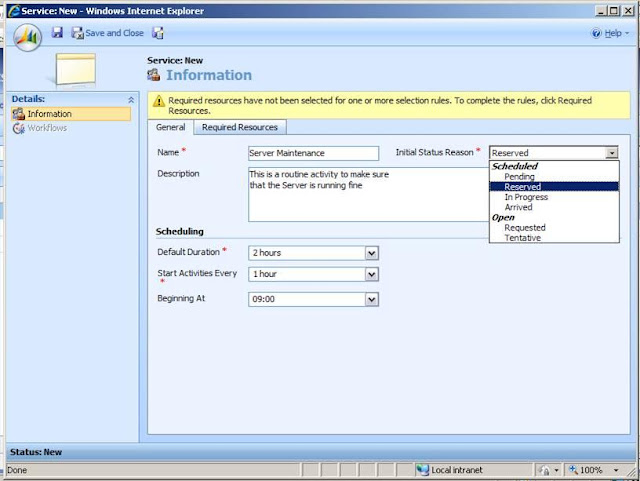
Once you have entered the Service details, create a Resource Selection rule which is used to specify :
Click on one of the parameters : Site , Resource, Resource Group etc, which will give the following pop up
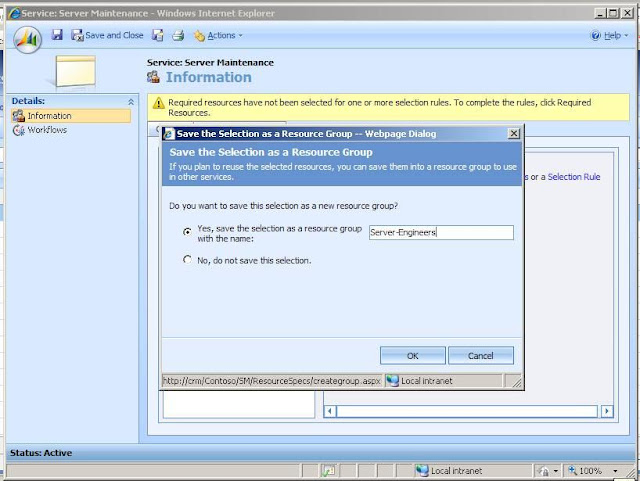
2) Set work hours and break timings for the workforce, i.e. CRM users.
Go to : Settings > Administration > Users > Select and open a user >
Click on "Work Hours" from the left nav link
Click on Set weekly schedule, choose What days the person works,
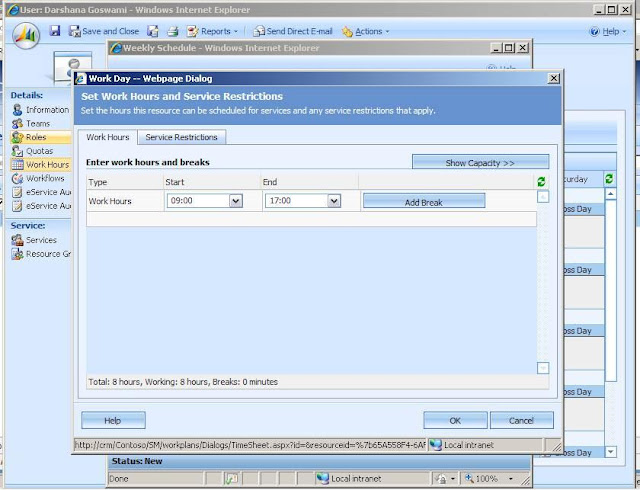
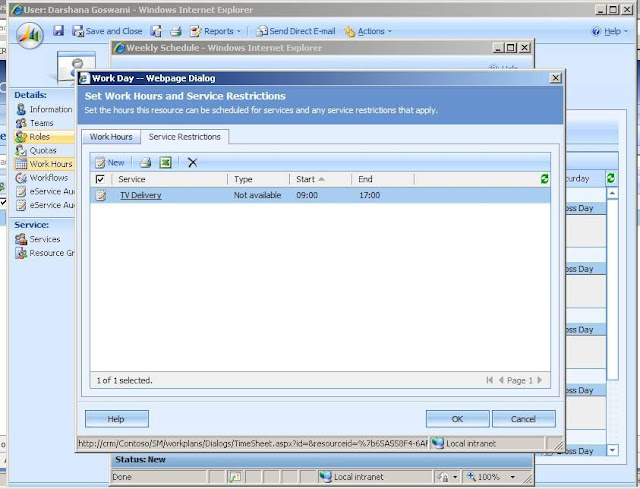
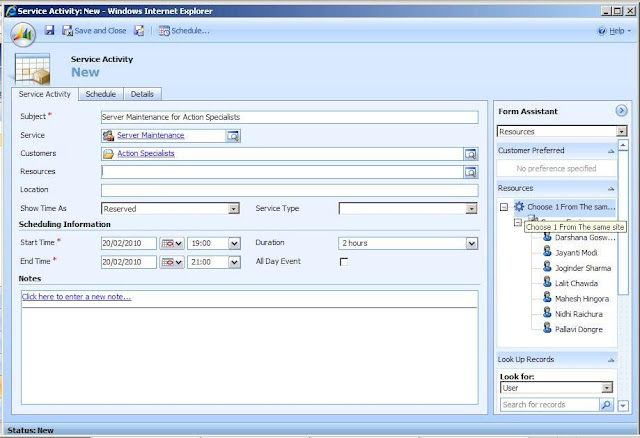
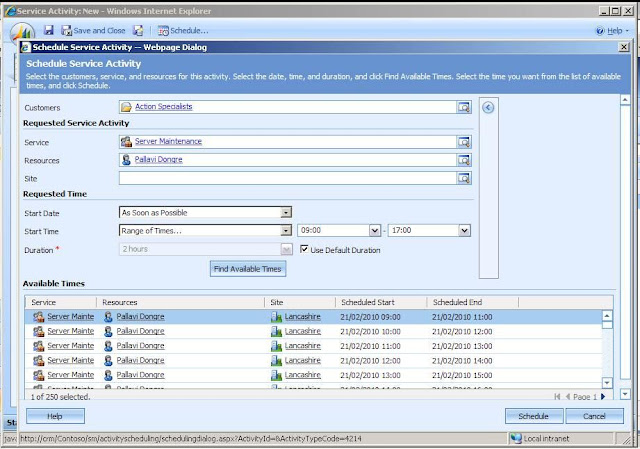
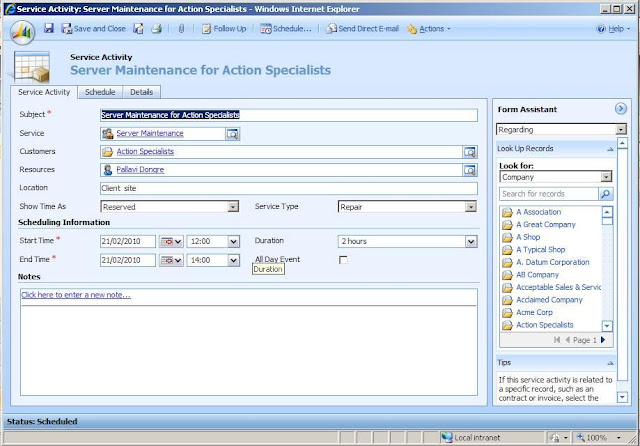
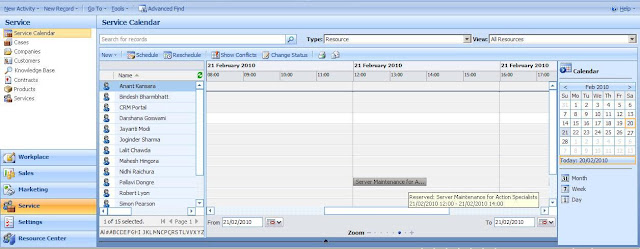
1) Create a Service, i.e. define a Service or a Job to be done
Go to MS CRM > Settings tab > Business Management > Services ( 3rd from top in the right side)
Click New to Create a new service, you can see existing services in the list below
Give name to the Service, choose how the time will appear in Calendar against that Service when scheduled,
- Default duration is usual time take to perform the service which is editable at the time of booking the Service
- Start activities every ... lets you define time slots for the entire day for the Service , for example : for a service with default duration of 30 mins and start activities every hour starting from 9 AM will have time slots such as : 9-9:30 , 10-10:10 like wise, hence it wont be possible to choose a 9:30-10 slot which may be the norm as per organization standards.
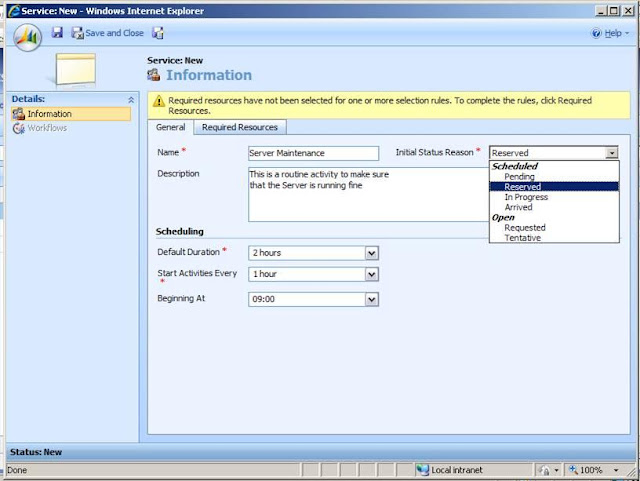
Once you have entered the Service details, create a Resource Selection rule which is used to specify :
- How many people are required to perform this task, ex. 2 or 3 engineers
- Whether they need to belong the same geographic region
Click on one of the parameters : Site , Resource, Resource Group etc, which will give the following pop up
After choosing number of people and location details, choose a group of workforce - users who can work to perform this Service
If you have not created a Resource group, you can create one while creating the resource selection rule, this will help to make it easy to add or remove users from the group
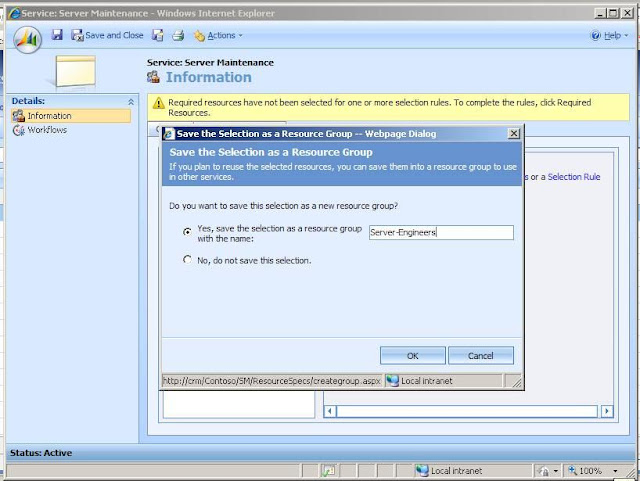
Go to : Settings > Administration > Users > Select and open a user >
Click on "Work Hours" from the left nav link
Click on Set weekly schedule, choose What days the person works,
Add Start and Finish timings routine, add break time in between
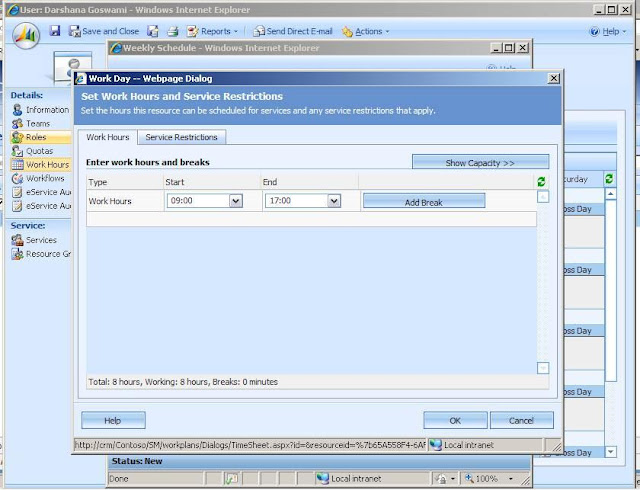
Specify any restriction this staff has on the service jobs they can perform, ex. in this case, Darshana Goswami can not do TV Delivery.
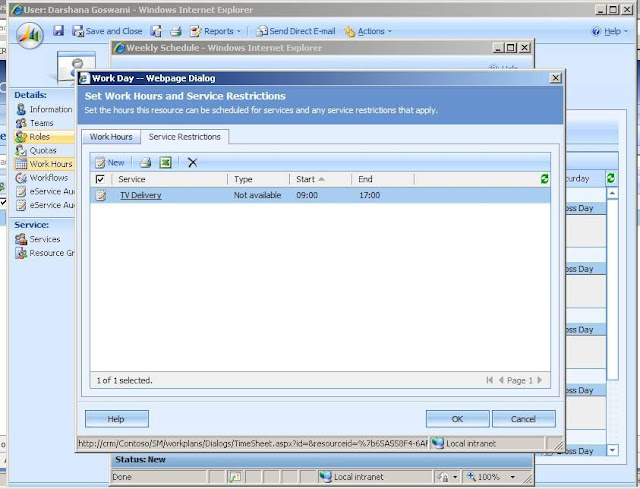
3) After setting up workforce - user's working hours and Service & Resource rules, create a service activity and Schedule it
Go to MS CRM Workplace > Activities > New > Service Activity
Choose the Service, Customer, Resources ( will appear as per resource selection rule for the service on the right side on form assistant)
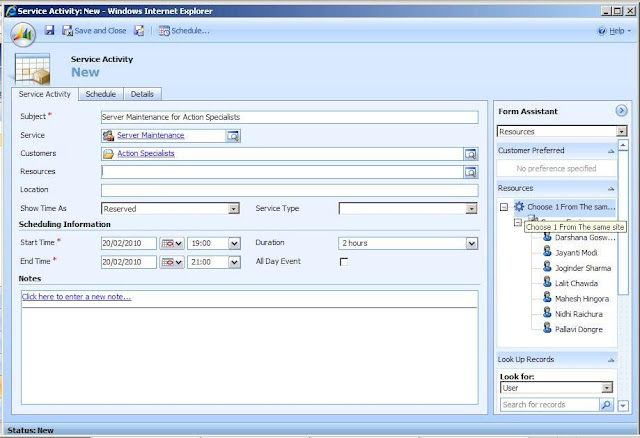
Click on Schedule button to schedule this Service Activity
Select one more resources based on the resource selection rule, clicking in find available time will automatically show all the possible time slots and un-booked resources
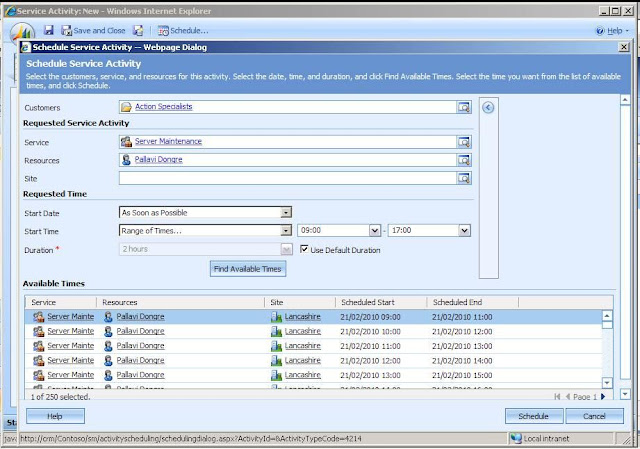
Choose one of the time slots, Save the Service Activity
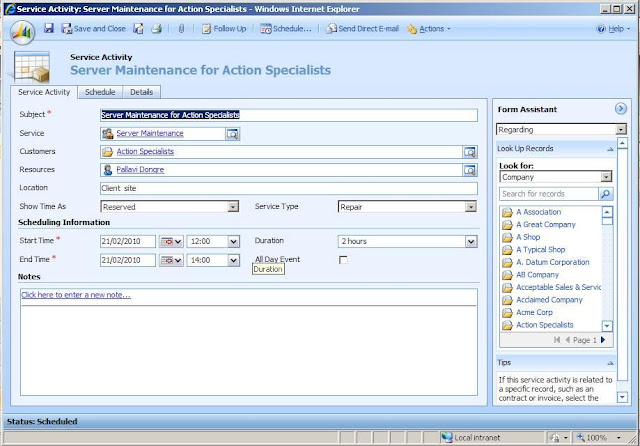
The service activity will appear in Service Calendar for the booked resource -staff.
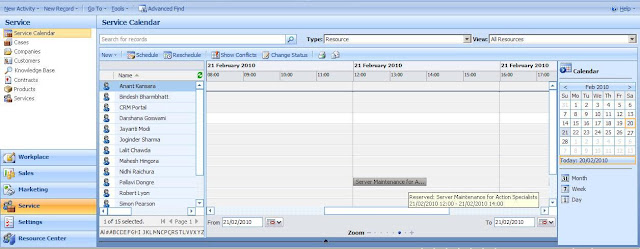
hope this helps, let me know of any questions.









Comments
You mean to say there are 30 different "courses" or "subjects" a customer an enrol for (one or more).
You can create an entity Yoga class and then create a child entity called Position.
Associate Yoga entity with Contact on a Many to 1 basis and then associate Position entity with Yoga on a Many to 1 basis.
this way you would be able to enrol customers for one or more positions, does that make sense?
If you have any more questions email me on
solutions.insystech@gmail.com.